One of my sorority sisters and best friends from college, Alison, is getting married in August and a few weeks ago I recieved her oh-so-cute Save the Date card in the mail. Being the creative and budget savvy bride that she is, Alison designed and printed them herself! This allowed her to personlize the cards exacally how she wanted them and she saved money by only spending 5 cents per card! I love this idea and think it would be a great idea for any party or save the date, not just weddings!
Alison was kind enough to put together a “How-To” for my readers and share her Publisher file so that others can use it as a template! Find the how-to, free downloads and fonts after the jump and don’t forget to check out her blog!
Create a Custom Save the Date card with Microsft Publisher
- Open Microsoft Publisher and select “Blank Paper Size”
- Scroll down and choose “Photo Paper, 6 X 4”
- After you’ve created your file and are ready to save, save it first as a publisher file in case you need to edit anything later on (this is key!).
- Click “Save as” and at the bottom of the box…you’ll see “save as type” choose JPEG
- Click “Change” next to the Resolution listed, and a new box will come up.
- Choose “High quality printing or commercial press (300 dpi).”
- Once it’s saved as a JPEG, you can upload it to any photo-printing website.
Alison used PhotoFun.com for their 5 cent prints but you can use any photo printing site like Walmart, Walgreens and Shutterfly.
For a 6×4 Save the Date you’ll need a special envelope size – A6. Alison ordered hers online from Envelope Mall. Envelopes are sold in packs of 100 for around $10-15. Alison used one with a little more weight/construction so it would hold up in the mail with just the picture inside. And the best part of all — no extra postage required!
Free Downloads
- Alison & Andrew – Save the Date (JPG)
- Alison & Andrew – Save the Date (MS Publisher)
Font’s You’ll Need:
Alison used a lot of fonts and dingbats to jazz up her design. To make the Publisher file render correctly you’ll need to download install the following fonts. Need help installing fonts on your computer? See my page on How To Install Fun Fonts.




These are terrific! Kudos to her!
She did such a great job! They look fantastic.
I agree, they are so cute! And I love the 5 cent prints site!
It was so much fun to do! I wanted something that I could make “my own” but that didn’t look too “homemade.” Just FYI, PhotoFun.com is offering 100 prints free for first time users!
Thanks for linking this off my site Kendall! As per my comment on my site, I must feature these on my wedding blog: http://www.ahotpinkpetticoat.blogspot.com
Thanks again
Alison
Great idea!
Kendall, where have you been hiding? Are you still blogging? We miss you!
I cannot find the directions for how it was put together on Microsoft Publisher? All I see is how to download fonts, I cannot figure out how to stack photos like she did.